How to install apps on Android
This article explains how to install apps from the Google Play Store on an Android smartphone or tablet.
Over the last few years, smartphones have become extremely central to our lives. For many people, the smartphone is their main, and sometimes only, computer. The portability of smartphones, which far exceeds even the smallest laptop, allows them to become central tools in a way that other types of computers cannot replicate because they are not on your person at all times. We use them to communicate with friends, find information, pay for goods and services, make appointments, check the weather, shop for essentials, hail a cab, and order food. They have become remote controls for our lives, and the key to their utility is in the apps they run. Without apps, as the phone comes out of the box, the phone is only useful as a telephone and little else; the presence of apps is what makes the phone truly smart.
In this article, we will walk you through the process of installing an app on your Android smartphone or tablet, using the app KDE Connect to demonstrate. We will specifically focus on Android, though the process is similar on iOS as well.
To follow along, you will need a smartphone or tablet running the Android operating system. (Since the mid-2010s or so, this has meant basically any smartphone that is not an iPhone.) You should have a Google account already set up on the phone, which you must have if you have been able to make use of your phone so far.
Locating the Google Play Store
The first step is to open the Google Play Store. This is the main repository, or app store, for Android and is where you can install nearly any of the more than 3 million apps available on the store.
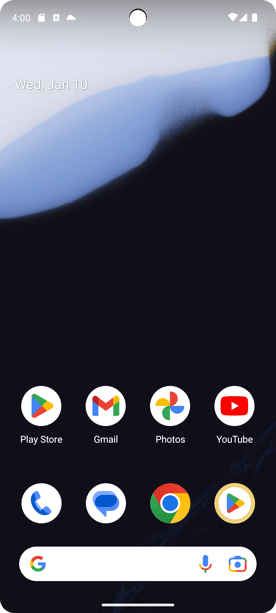
The Play store is usually placed on the home screen by default (in the image above, it is on the bottom right), but given the wide range of manufacturers of Android devices and the high degree of customizability of the Android operating system, it is possible that the Play Store is not on your home screen. You can find all of your apps by swiping up on the home screen. Look through the list of apps for the Google Play Store, or use your device's search feature in the app drawer (if available) to find it. Once you have found it, open it and you should see something like this:
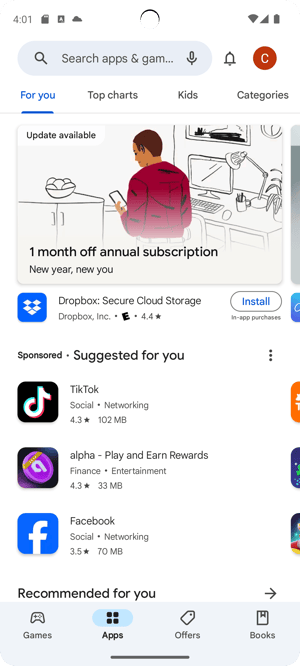
At the top of the screen is a search bar. Tap it and type in the name of the app you are looking for. In our case, we will type in “KDE Connect”.
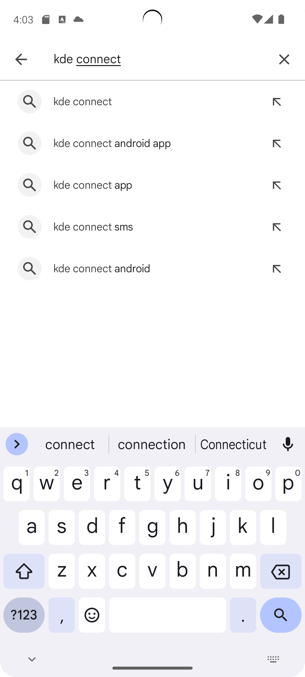
You should see some autocompleted suggestions listed as you type out the search term. If you see the result you are looking for in the suggestions, you can tap on it to complete the search. Otherwise, you can hit the magnifying glass or Enter key on the keyboard. That will pull up a screen that looks like this:
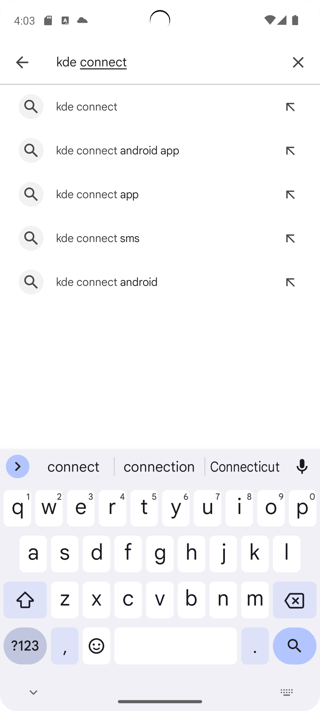
We see the app we were looking for, KDE Connect, as the first result that isn’t sponsored. Tap on the “Install” button on the right to begin the installation process. Once the app has finished installing, the “Install” button will change to an “Open” button. You can open the app immediately by tapping on that button.
To open it later, you will need to either save the app to your home screen (which may happen automatically, depending on your settings), or or find it in your app drawer by swiping up from the home screen.
Now that you have successfully installed one app, you can apply the same method to installing any of the millions of apps that are available for your phone.